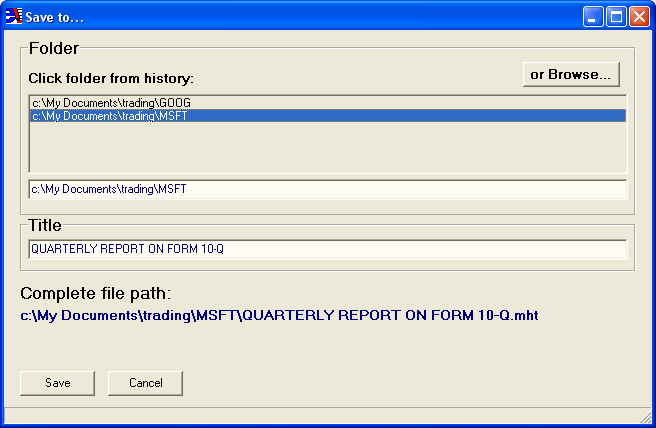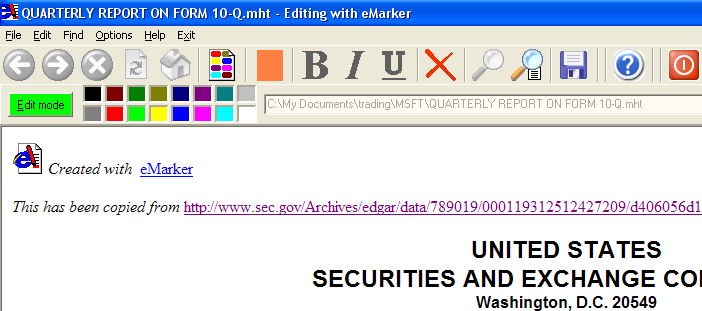Best practice for beginning users and users using any web browser as Chrome or Internet Explorer
Short: Copy a part of a web page while surfing, open eMarker, create a new mht, paste the copied part, edit, save and you're done.
A bit more explained:
You are surfing the web with your favorite web browser and you see an interesting article you want to edit and save.
Select the stuff that you want with the left mouse button (not always easy but practice makes perfect).
Copy this to the clipboard using ctrl + c. Or copy by using the menu which you get clicking the right mouse button.
Launch eMarker and in the menu, choose file - new mht.
Click in the new file and paste from the clipboard using ctrl + v. Or paste by using the menu which you get clicking the right mouse button.
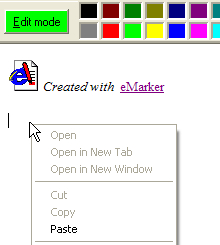
Edit or mark the stuff that you want by selecting that first and then hit for instance a color.
Hit the save button and your done.
Best practice for more advanced users: launch eMarker from Internet Explorer
If Internet Explorer is your absolute favorite web browser then you probably will like the option to launch eMarker by right-clicking in Internet Explorer.
After the first start of eMarker, the option will automatically be active. You will see that in the options menu the option in subject will be checked:
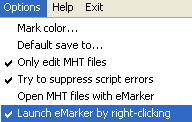
You are ready to use eMarker in a quick and efficient way.
Close eMarker and launch a new session of Internet Explorer, surf to something you want to keep, select it with the left mouse button and right-click with the right mouse button. After right-clicking on selected text you get a menu similar to this:
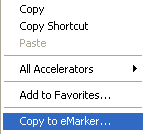
After left-clicking on 'Copy to eMarker...', it could be that you get a system request to allow acces to your clipboard:
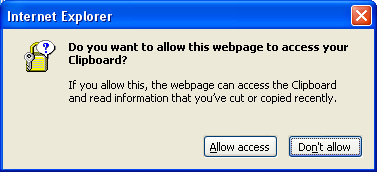 .
.
In this case you allow the access.
A dialog similar to this will pop up:
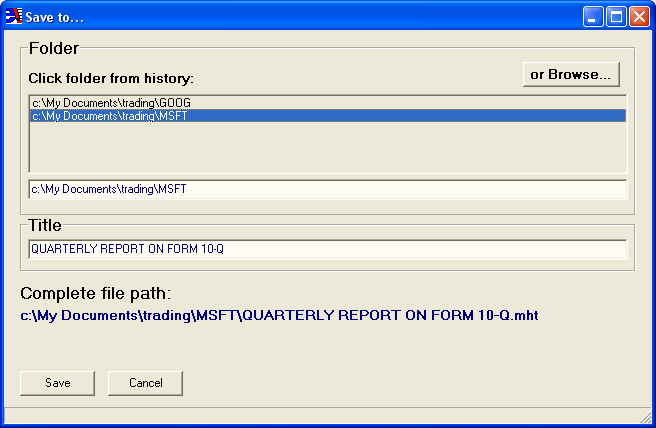
Now you browse for a folder or hit one in the history screen. In this example a history item just has been chosen.
After choosing the location you check if the proposed file name or title is ok for you. Remark that forbidden file characters automatically will be replaced giving you a short warning in the statusbar.
The chosen part in Internet Explorer will be loaded in eMarker and the edit mode button is green giving you green light to mark the important stuff.
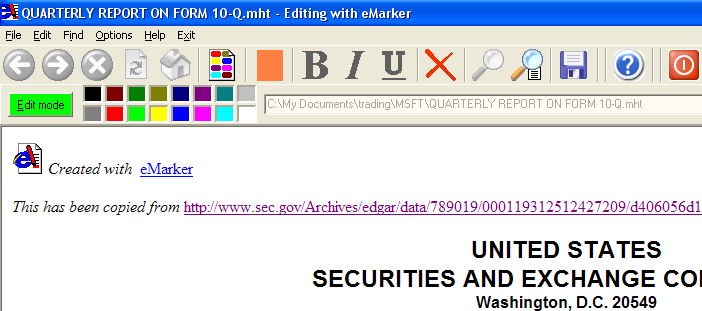
Select text and hit a color in order to highlight.
Selecting text and hitting CTRL+SPACEBAR will use your favorite marker color which is indicated on the big button. In the example above it is orange
Once all the text that you never want to forget anymore about is highlighted you hit save and your done!
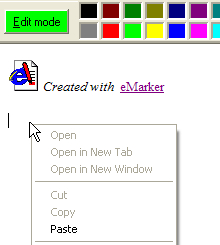
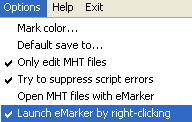
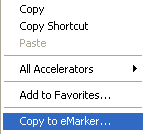
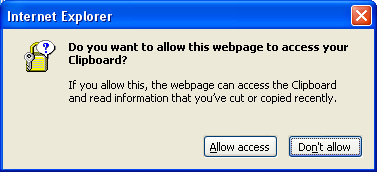 .
.